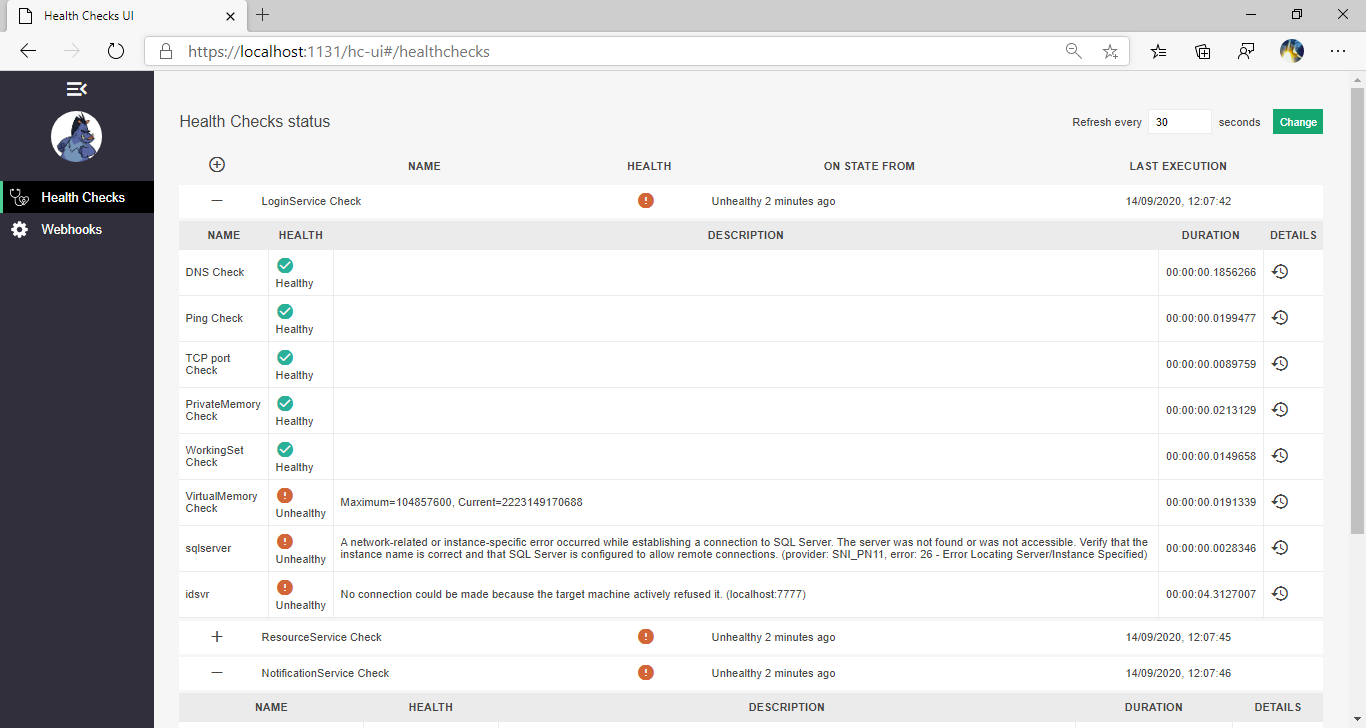Validation asp.net Configuration at Startup
Using the [Options pattern in ASP.NET Core] allows you to benefit from [Options validation], but this only fires the first time the configuration is accessed. The Options Pattern is build on top of Configure and OptionsBuilder.Bind(IConfiguration config) will actually call Configure(IConfiguration config) directly, so they are also equivalent. Both methods do the same job but AddOptions came later and allows more customizations. It would be much better to prevent a service starting if there are configuration values missing or with invalid values. Such functionality is not provided by the framework as of .net5.0, the GitHub issue [Options Validation: support eager validation] remains open. The following method of Options Validation is taken from [Baget] with small modifications to allow sharing the implementation with multiple services. You can get the full working demo from my GitHub repo. [Options pattern in ASP.NET Core]:
https:/docs.microsoft.comen-usaspnetcorefundamentalsconfigurationoptions?view=aspnetcore-3.1#options-validation
[Options validation]: https:/docs.microsoft.comen-usaspnetcorefundamentalsconfigurationoptions?view=aspnetcore-3.1#options-validation
[Options Validation: support eager validation]: https:/github.comdotnetruntimeissues36391
[Baget]: https:/github.comloic-sharmaBaGet
[ConfigureOptions doesn't register validations as expected]: https:/github.comdotnetruntimeissues38491

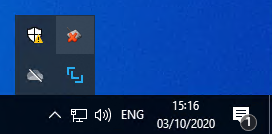 You will notice 2 icons have been added to the systray. The LuxTrust Middleware has the distinctive logo
You will notice 2 icons have been added to the systray. The LuxTrust Middleware has the distinctive logo 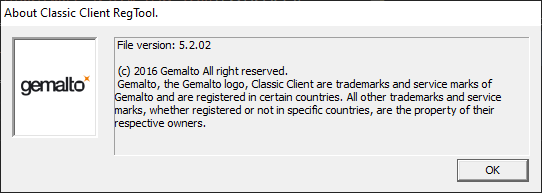 But who are Gemalto and why is their toolbox installed on my system?
It is not mentioned anywhere in the
But who are Gemalto and why is their toolbox installed on my system?
It is not mentioned anywhere in the