```yaml
backend:
name: git-gateway
branch: master # Branch to update (optional; defaults to master)
media_folder: "input/assets/Images" # Media files will be stored in the repo under input/assets/Images
public_folder: "/assets/Images" # public_folder indicates where they can be found in the published site
collections:
- name: "blog" # Used in routes, e.g., /admin/collections/blog
label: "Blog" # Used in the UI
folder: "input/posts" # The path to the folder where the documents are stored
create: true # Allow users to create new documents in this collection
slug: "{{year}}-{{month}}-{{day}}-{{slug}}" # Filename template, e.g., YYYY-MM-DD-title.md
fields: # The fields for each document, usually in front matter
- {label: "Title", name: "Title", widget: "string"}
- {label: "Lead", name: "Lead", widget: "string", optional: true, required: false}
- {label: "Published", name: "Published", widget: "datetime"}
- {label: "Featured Image", name: "Image", widget: "image", optional: true, required: false, pattern: ['^\S*$', "Please rename your image remove any spaces from the filename"]}
- label: Tags
name: Tags
widget: list
- {label: "Body", name: "body", widget: "markdown"}

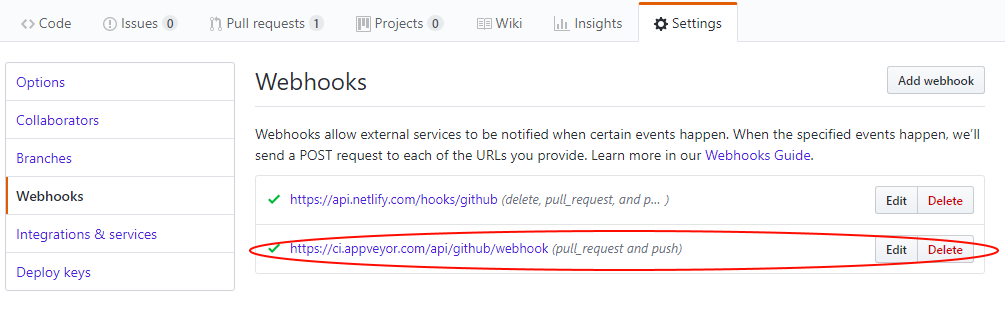 If this is not done AppVeyor will run the master branch config when a draft is saved in NetlifyCMS as a PR is created, it will fail with
If this is not done AppVeyor will run the master branch config when a draft is saved in NetlifyCMS as a PR is created, it will fail with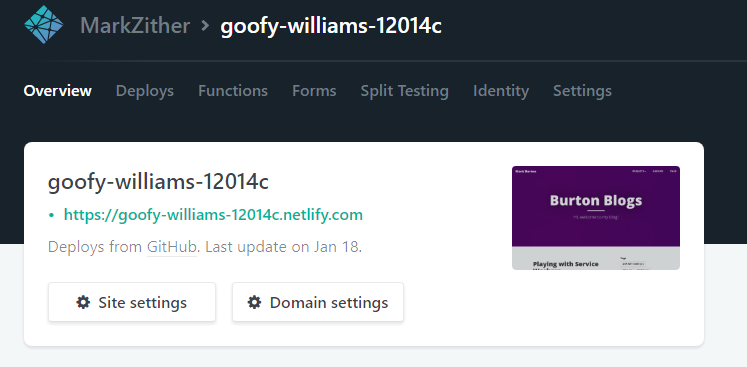

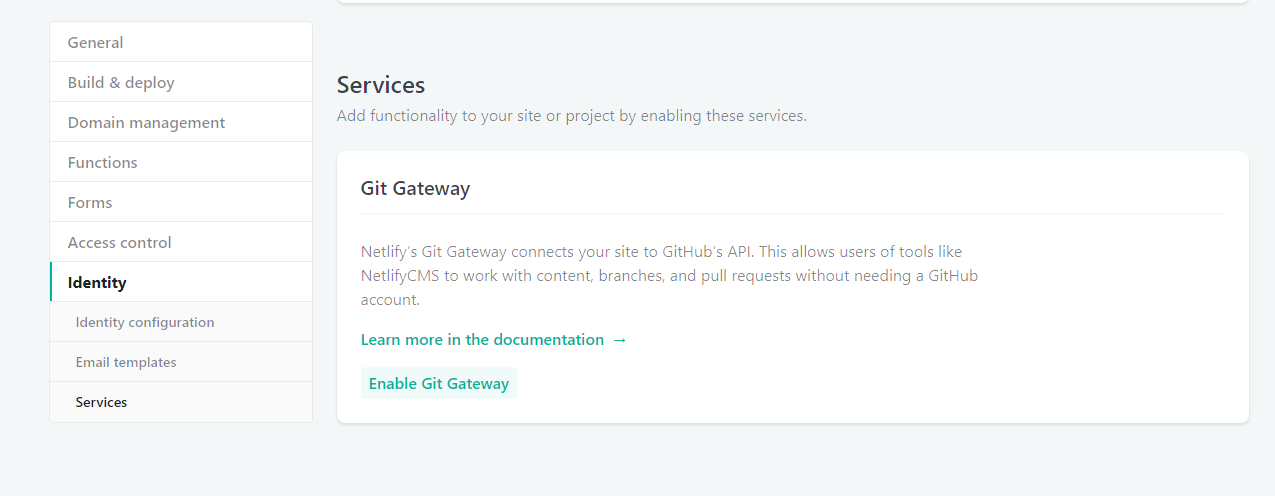 ## Make it easy for user to complete signup by adding Netlify Identity Widget to the site
## Make it easy for user to complete signup by adding Netlify Identity Widget to the site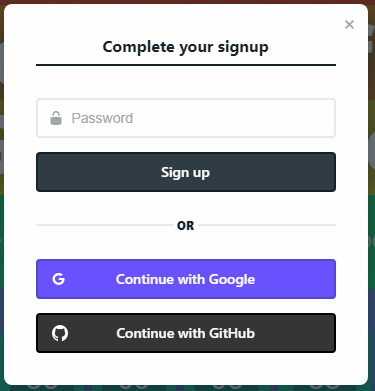
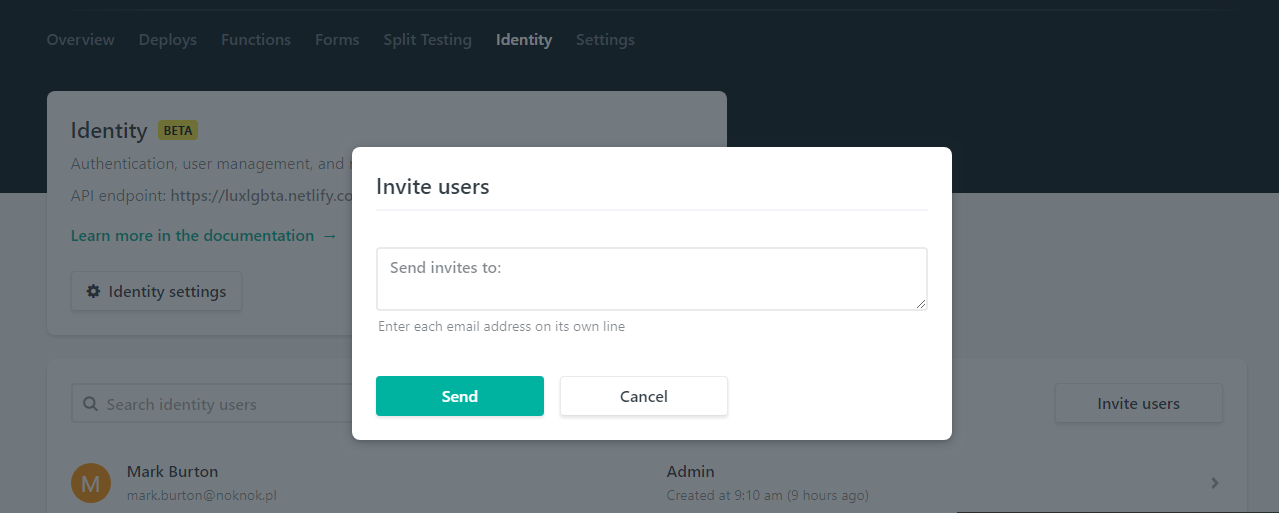
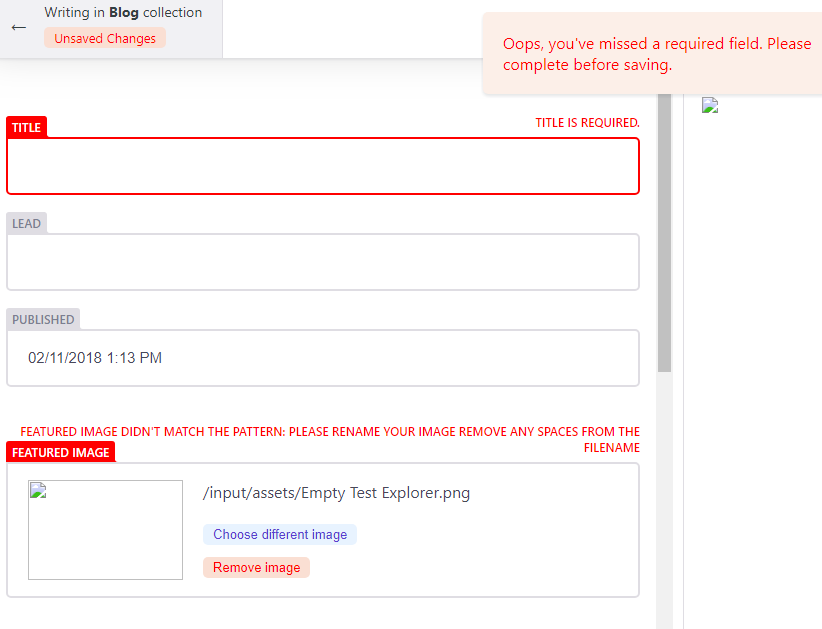 :::
:::::: ## Setup your blog on Netlify
The Wyam website already has a guide on
:::
:::::: ## Setup your blog on Netlify
The Wyam website already has a guide on 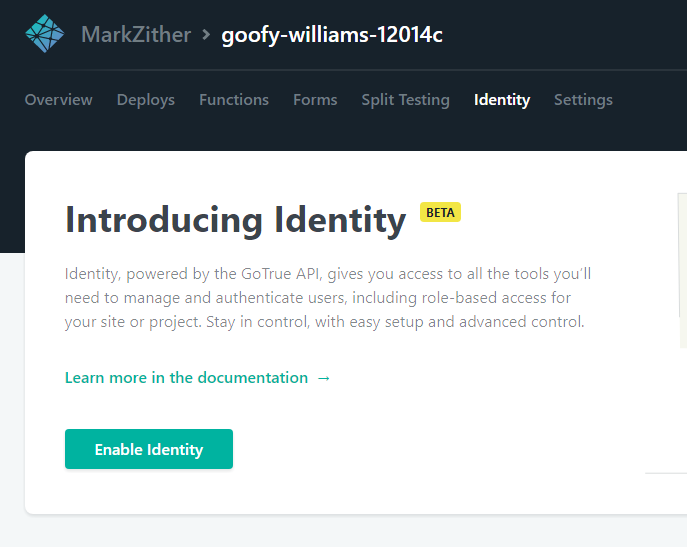 ### Set registration preference and external providers
Registration settings and External providers are in settings under Identity.
### Set registration preference and external providers
Registration settings and External providers are in settings under Identity. 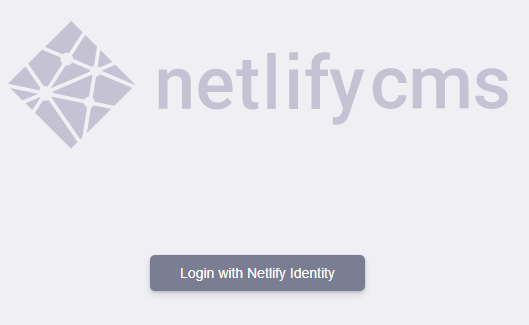 :::
:::::: ::::::row
::: Click Login with Netlify and login with your GitHub account, you might be redirected here to your site on Netlify, just correct the first part of the URL to
:::
:::::: ::::::row
::: Click Login with Netlify and login with your GitHub account, you might be redirected here to your site on Netlify, just correct the first part of the URL to 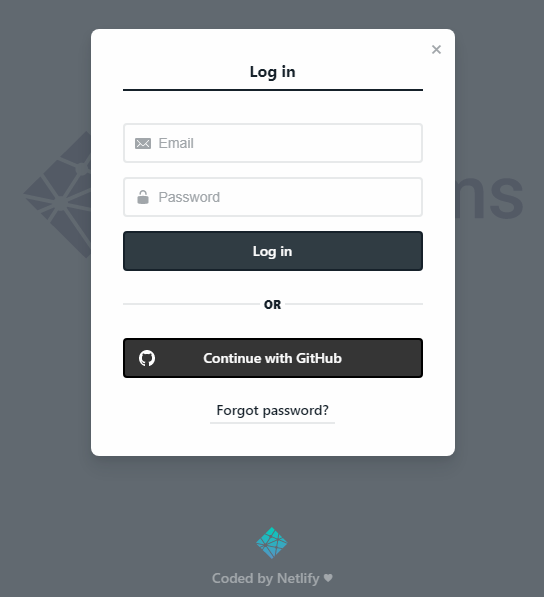 :::
:::::: Finally we have NetlifyCMS in all its glory
:::
:::::: Finally we have NetlifyCMS in all its glory 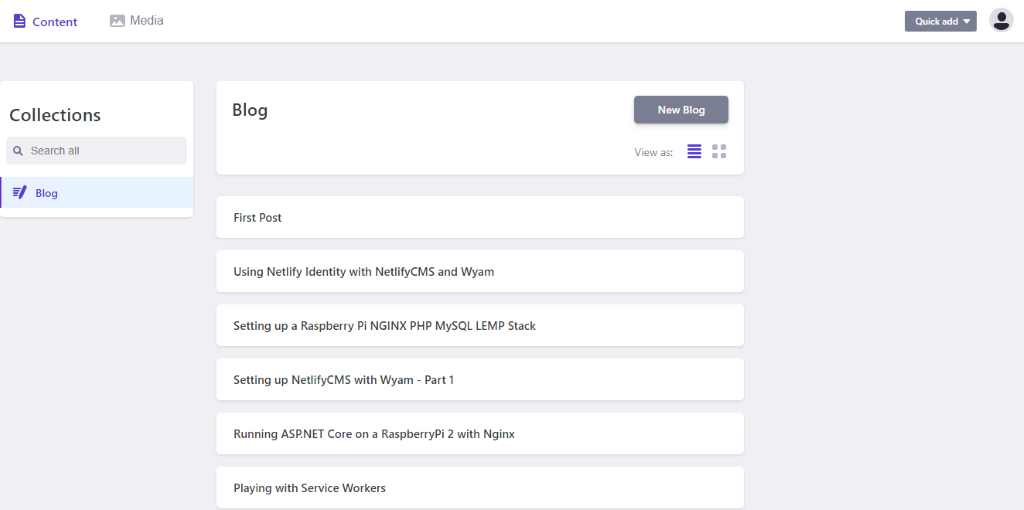 Create a new post and publish it
Create a new post and publish it 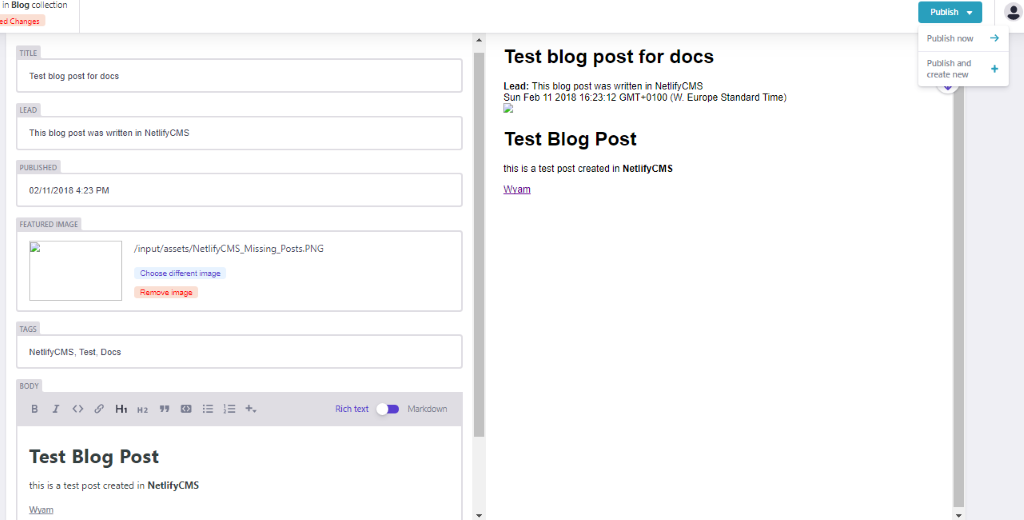 ## NetlifyCMS successfully publishing to GitHub
## NetlifyCMS successfully publishing to GitHub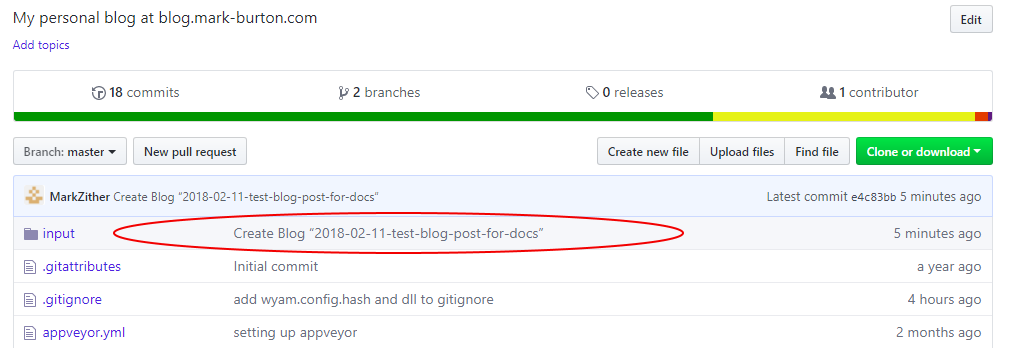 :::
::: and the markdown as rendered in GitHub
:::
::: and the markdown as rendered in GitHub 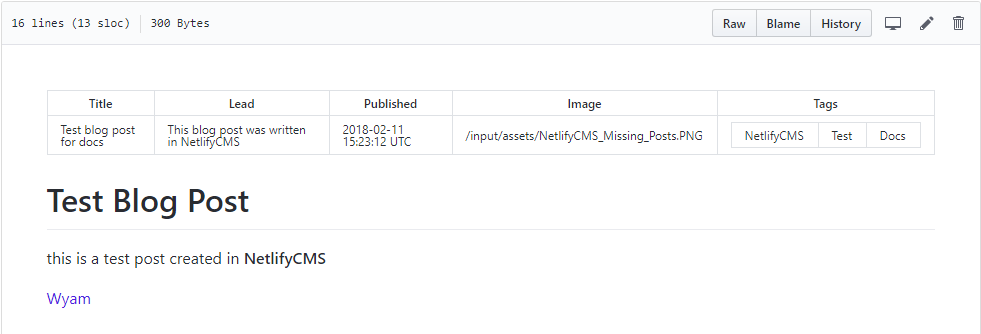 :::
:::::: This is all well and good, but you could have done that in VS Code or similar, in Parts 2 and 3 I will describe how I configured AppVeyor and Netlify to support continuous deployment, the editorial workflow and adding the Netlify Identity widget to my blog to make this a fully functioning CMS. ## Errors and issues I encountered while setting this up
:::
:::::: This is all well and good, but you could have done that in VS Code or similar, in Parts 2 and 3 I will describe how I configured AppVeyor and Netlify to support continuous deployment, the editorial workflow and adding the Netlify Identity widget to my blog to make this a fully functioning CMS. ## Errors and issues I encountered while setting this up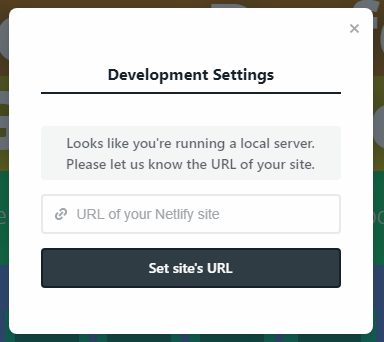 :::
:::::: ### Front Matter syntax
Initially i found that none of my existing posts were displaying any details at all in the CMS, it just showed up as a blank line,
:::
:::::: ### Front Matter syntax
Initially i found that none of my existing posts were displaying any details at all in the CMS, it just showed up as a blank line,  you can click on the blank line and it will open a blank editor window
you can click on the blank line and it will open a blank editor window 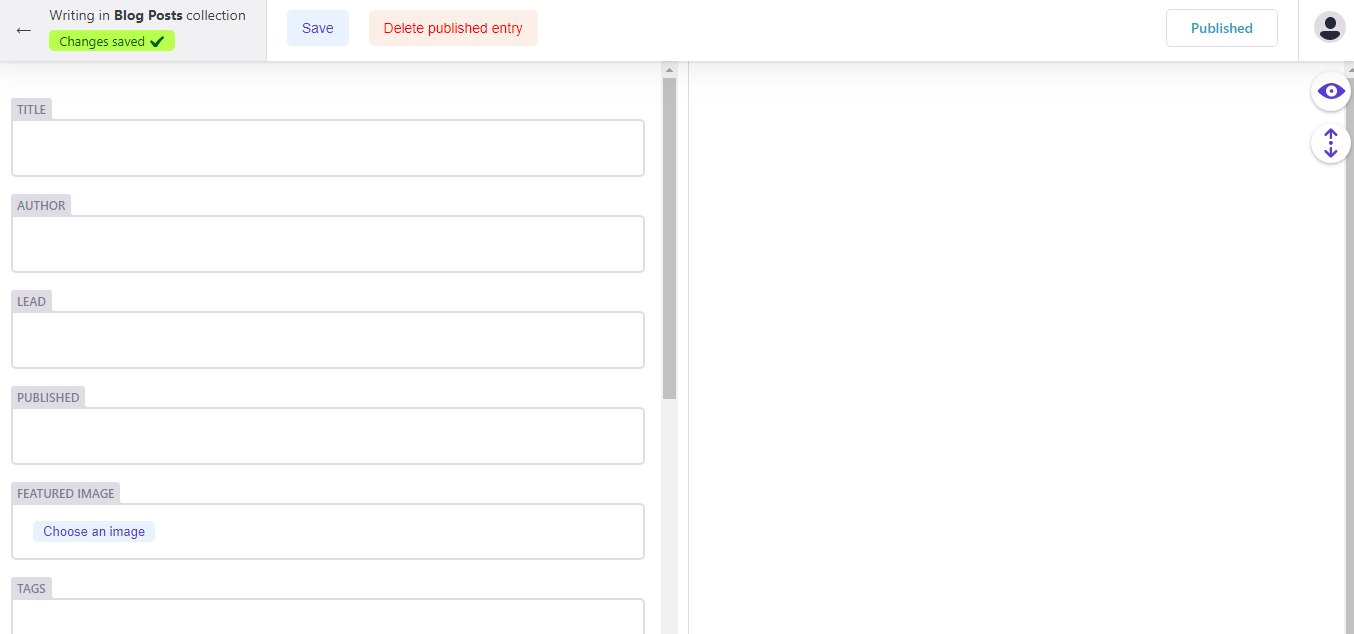 .
Any new posts created by the CMS did display correctly. The only difference i found between the existing posts and those created in NetlifyCMS was the leading
.
Any new posts created by the CMS did display correctly. The only difference i found between the existing posts and those created in NetlifyCMS was the leading