Installation
Installation is easy enough, download the correct installer from the LuxTrust Middleware Download page and install.
You will see the LuxTrust Middleware running in your system tray.
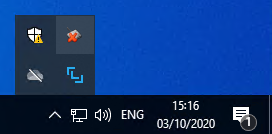
You will notice 2 icons have been added to the systray. The LuxTrust Middleware has the distinctive logo ![]() there are not many options when you click on the Middleware icon, configure allows you to change the log level and
there are not many options when you click on the Middleware icon, configure allows you to change the log level and About has a Support tab which provides easy access to the log file (can be found at %UserProfile%\.luxtrust\logs), which does become useful quite soon.
But what is this ![]() second icon?
Right click on the icon and choose
second icon?
Right click on the icon and choose about, you are greeted with this Gemalto Classic Client about box.
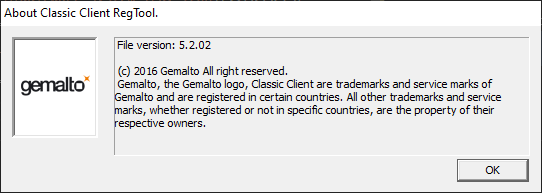
But who are Gemalto and why is their toolbox installed on my system?
It is not mentioned anywhere in the LuxTrust Middleware Installation Guide (warning links to a pdf), but if you had been watching the installer closely you will see it installed Classic Client Toolbox,
Activation
Signing PDF
Signing XML
Finding the right software to sign an XML file is not easy, the following is a list of software I tried with mixed results;
- Szafir - Doesn't seem to recognise the LuxTrust Signing Stick or certificates. Does have a very nice validator.
- XML Signer - Doesn't support XAdES only XMLDSig. Hangs if you have not logged in to the Gemalto Classic Client Toolbox to unlock the private keys.
- XML validator Buddy - Doesn't support XAdES only XMLDSig
- DSS Demonstration WebApp Sign a Document - Requires NexU